¶ 远程桌面
¶ UOS/Deepin PC 互联
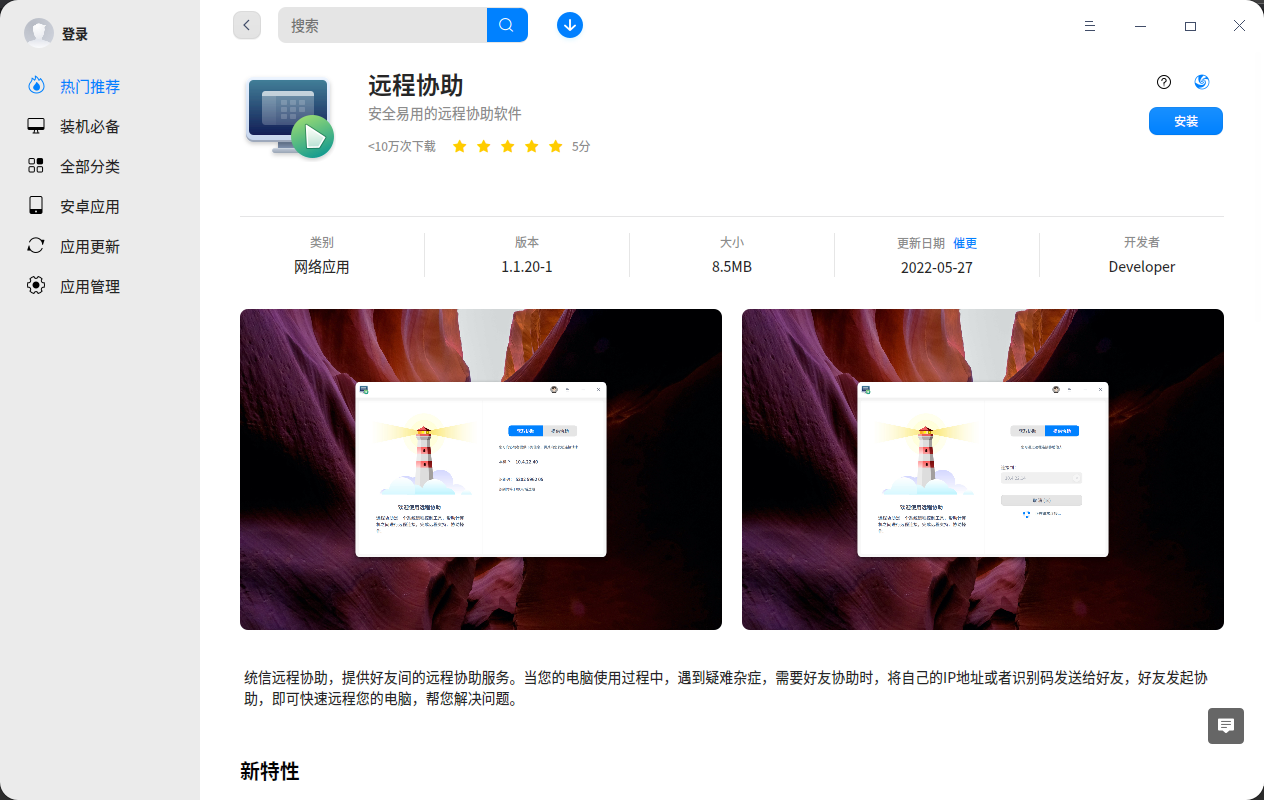
可以在应用商店安装这个远程协助的 APP 进行连接
¶ 使用 todesk、向日葵
均可以在应用商店安装
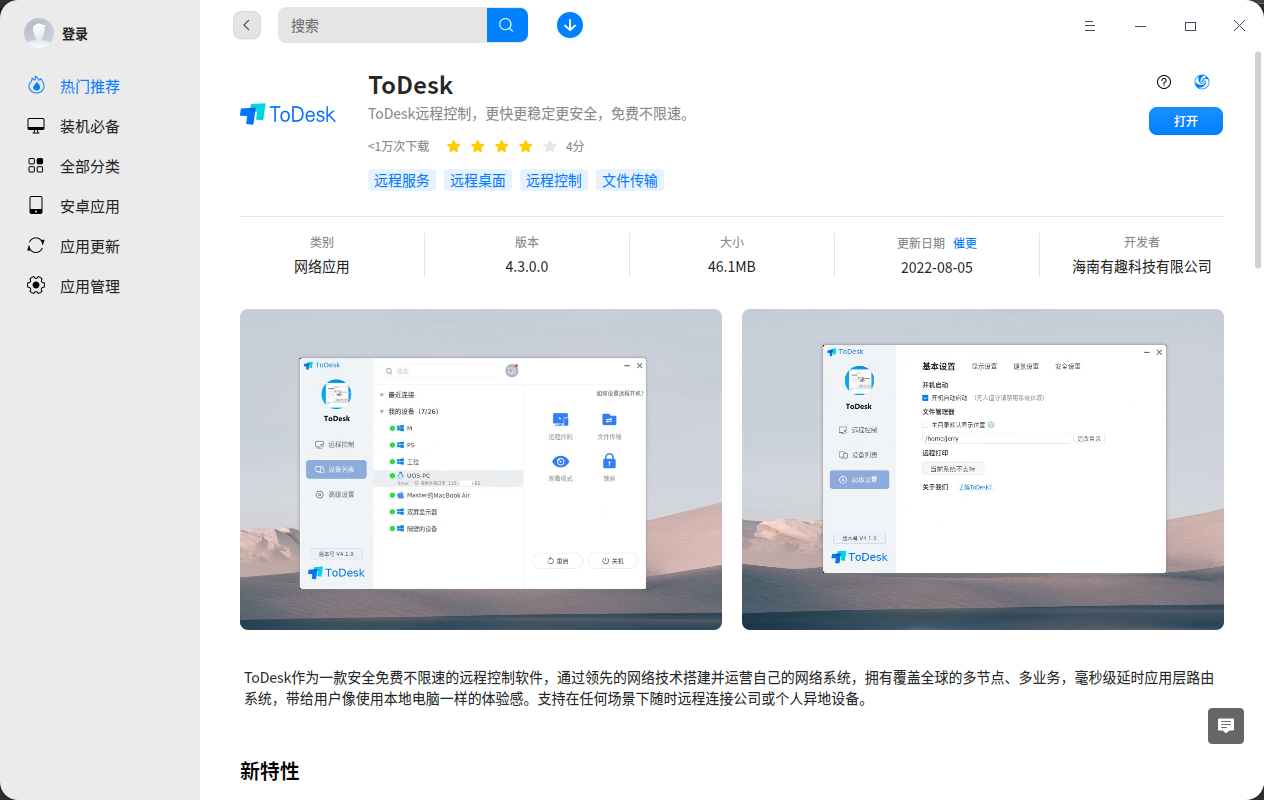
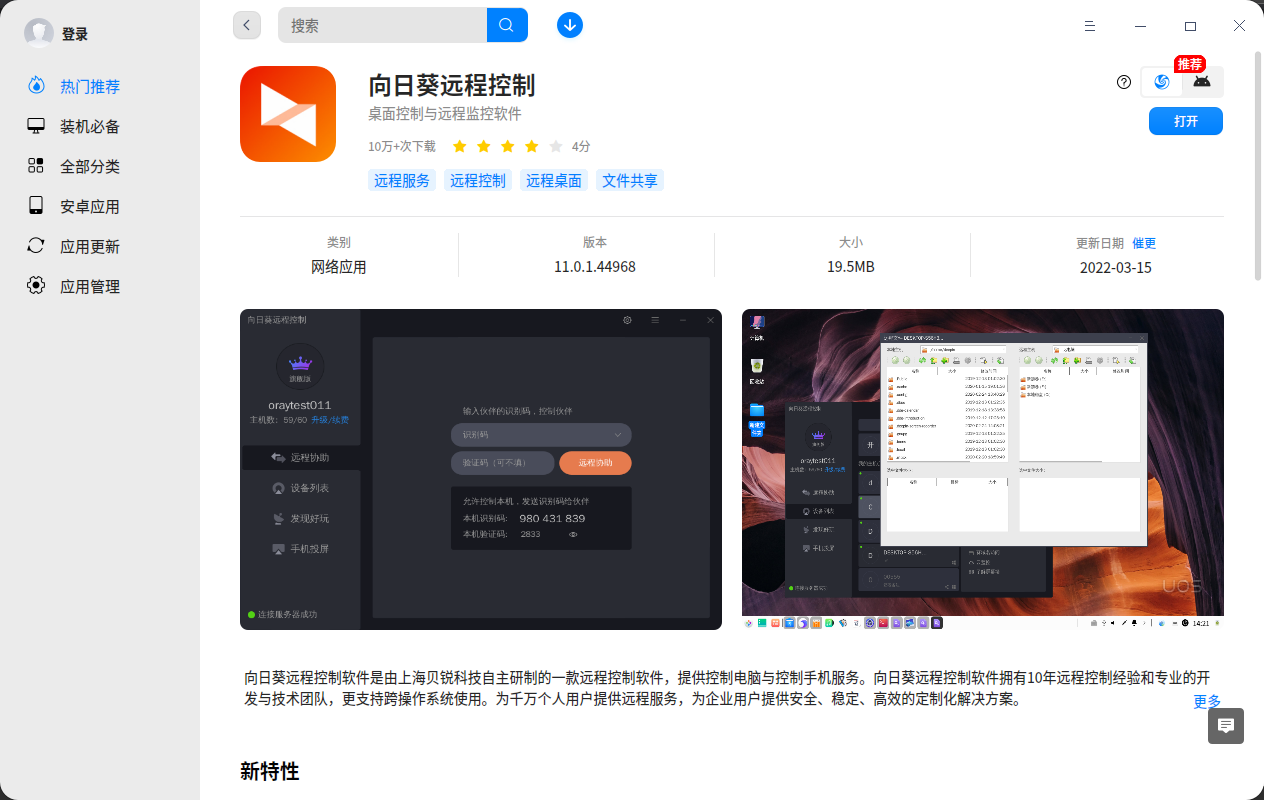
¶ 远程连接其它 rdp 协议可访问的计算机
¶ 方法一
安装 Remmina 然后进行连接
在终端输入
sudo apt install remmina
即可安装,安装完后在启动器打开并连接需要连接的计算机即可
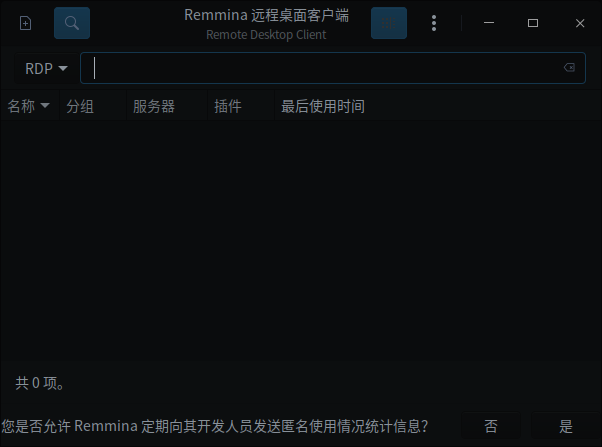
¶ 方法二
使用 rdesktop 工具,在终端输入
sudo apt install rdesktop
即可安装,然后终端输入
rdesktop 远程PCIP地址
即可访问
¶ 方法三
也可以试试这个:https://gitee.com/gfdgd-xi/simple-remote-desktop-accessor

¶ 访问 VNC 服务器
在应用商店安装 VNC View 然后使用即可
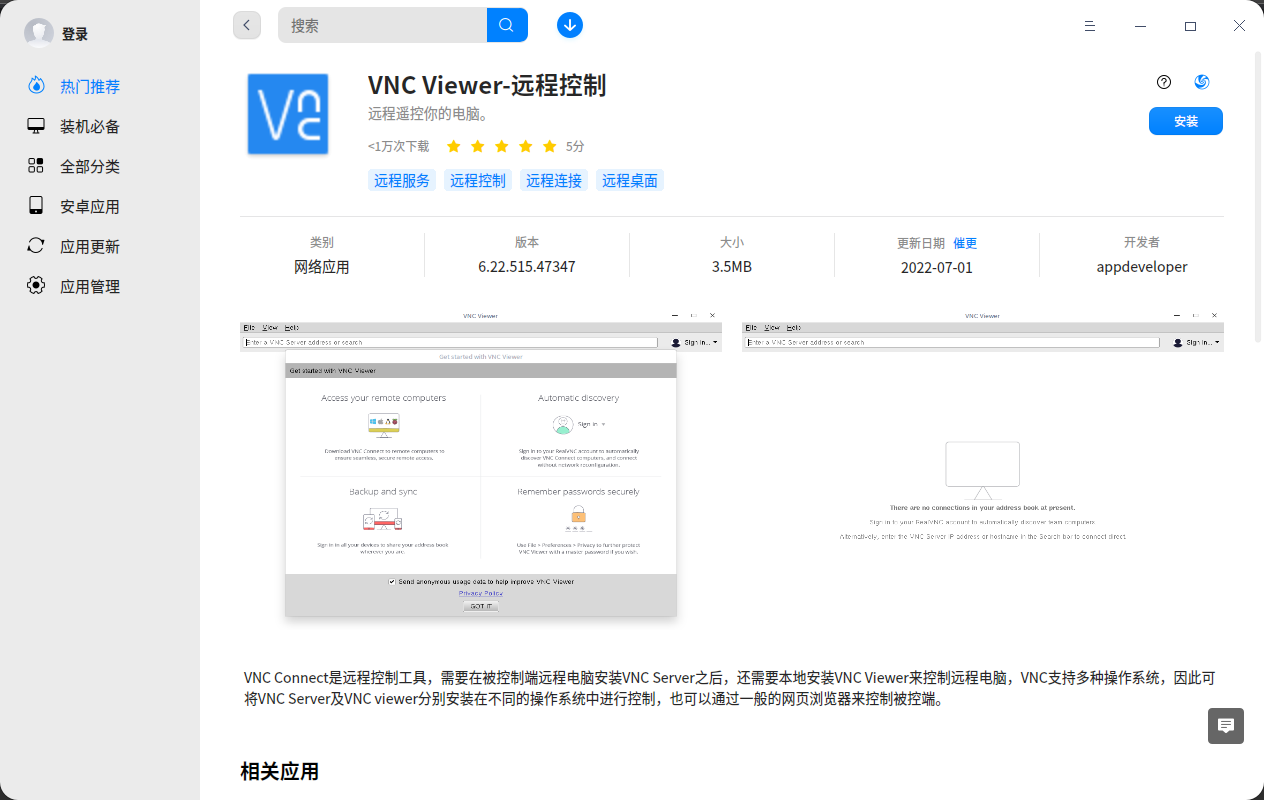
¶ 访问 ssh
¶ Windows 端
¶ 方法一
可以使用 Windows 10 的 openssh,在 Windows PowerShell 输入 ssh ip即可
如果没有 ssh,也可以安装一个 git 然后使用 git 的 bash 里面的 ssh 来使用
¶ 方法二
在 Windows 安装 MobaXterm 等第三方工具然后连接
¶ Linux 端
¶ 方法一
终端输入 ssh ip 即可,或者 deepin 终端的连接远程服务器功能
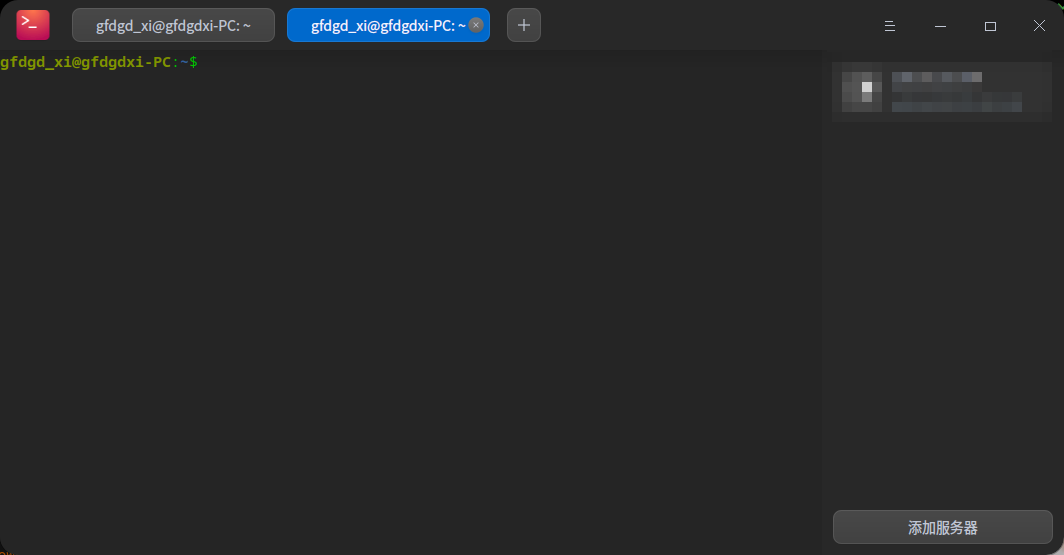
¶ 方法二
使用其它的 ssh 工具
¶ 搭建 vnc 服务器
输入
sudo apt install x11vnc
安装 vnc 访问,然后输入
x11vnc # 加 -forever 可以让设备断开后不关闭 vnc 服务
即可
¶ 搭建 rdp 服务器
终端输入以下命令安装 xrdp 访问
sudo apt install xrdp
然后输入以下命令启动服务
sudo service xrdp start
接着输入以下命令配置 xrdp 文件
echo "startdde-x11" > .xsession
最后注销该用户用 rdp 远程软件访问即可
¶ rdesktop 详细参数说明
输入rdesktop --help也可以查看有关帮助
rdesktop: A Remote Desktop Protocol client.
Version 1.8.6. Copyright (C) 1999-2011 Matthew Chapman et al.
See http://www.rdesktop.org/ for more information.
Usage: rdesktop [options] server[:port]
-u: user name
-d: domain
-s: shell / seamless application to start remotly
-c: working directory
-p: password (- to prompt)
-n: client hostname
-k: keyboard layout on server (en-us, de, sv, etc.)
-g: desktop geometry (WxH)
-i: enables smartcard authentication, password is used as pin
-f: full-screen mode
-b: force bitmap updates
-L: local codepage
-A: path to SeamlessRDP shell, this enables SeamlessRDP mode
-B: use BackingStore of X-server (if available)
-e: disable encryption (French TS)
-E: disable encryption from client to server
-m: do not send motion events
-C: use private colour map
-D: hide window manager decorations
-K: keep window manager key bindings
-S: caption button size (single application mode)
-T: window title
-t: disable use of remote ctrl
-N: enable numlock syncronization
-X: embed into another window with a given id.
-a: connection colour depth
-z: enable rdp compression
-x: RDP5 experience (m[odem 28.8], b[roadband], l[an] or hex nr.)
-P: use persistent bitmap caching
-r: enable specified device redirection (this flag can be repeated)
'-r comport:COM1=/dev/ttyS0': enable serial redirection of /dev/ttyS0 to COM1
or COM1=/dev/ttyS0,COM2=/dev/ttyS1
'-r disk:floppy=/mnt/floppy': enable redirection of /mnt/floppy to 'floppy' share
or 'floppy=/mnt/floppy,cdrom=/mnt/cdrom'
'-r clientname=<client name>': Set the client name displayed
for redirected disks
'-r lptport:LPT1=/dev/lp0': enable parallel redirection of /dev/lp0 to LPT1
or LPT1=/dev/lp0,LPT2=/dev/lp1
'-r printer:mydeskjet': enable printer redirection
or mydeskjet="HP LaserJet IIIP" to enter server driver as well
'-r sound:[local[:driver[:device]]|off|remote]': enable sound redirection
remote would leave sound on server
available drivers for 'local':
alsa: ALSA output driver, default device: default
'-r clipboard:[off|PRIMARYCLIPBOARD|CLIPBOARD]': enable clipboard
redirection.
'PRIMARYCLIPBOARD' looks at both PRIMARY and CLIPBOARD
when sending data to server.
'CLIPBOARD' looks at only CLIPBOARD.
'-r scard[:"Scard Name"="Alias Name[;Vendor Name]"[,...]]
example: -r scard:"eToken PRO 00 00"="AKS ifdh 0"
"eToken PRO 00 00" -> Device in Linux/Unix enviroment
"AKS ifdh 0" -> Device shown in Windows enviroment
example: -r scard:"eToken PRO 00 00"="AKS ifdh 0;AKS"
"eToken PRO 00 00" -> Device in Linux/Unix enviroment
"AKS ifdh 0" -> Device shown in Windows enviroment
"AKS" -> Device vendor name
-0: attach to console
-4: use RDP version 4
-5: use RDP version 5 (default)
-o: name=value: Adds an additional option to rdesktop.
sc-csp-name Specifies the Crypto Service Provider name which
is used to authenticate the user by smartcard
sc-container-name Specifies the container name, this is usally the username
sc-reader-name Smartcard reader name to use
sc-card-name Specifies the card name of the smartcard to use