¶ 如何在openSUSE发行版上安装DDE桌面环境
参考wiki《Portal:Deepin/Installation》,目前,DDE桌面环境在opensuse leap 15.3及以上版本是有较好适配的。
警告! Deepin Desktop 有一些安全问题,请不要在重要的地方部署 Deepin Desktop 。
¶ 1. openSUSE 镜像安装
openSUSE镜像下载地址:https://download.opensuse.org/distribution/leap/15.3/iso/openSUSE-Leap-15.3-3-DVD-x86_64-Build38.1-Media.iso
安装镜像时,可先选择GNOME桌面版系统(建议不要安装KDE桌面版系统,防止与DDE桌面环境冲突)。如下图安装时系统版本选择:
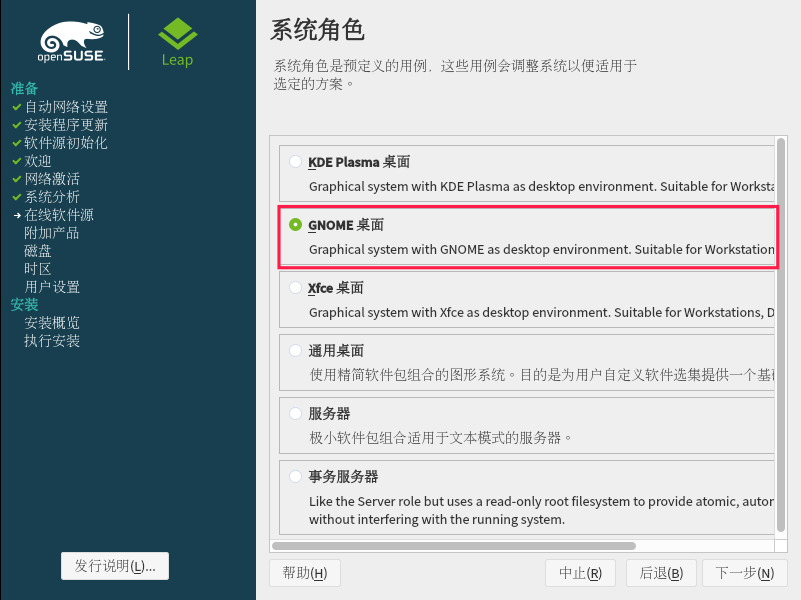
¶ 2. 安装DDE桌面环境
Deepin Desktop 已经被 openSUSE 官方所支持,你可以先在 Leap 上配置好仓库。终端中使用命令:
sudo zypper ar -f https://download.opensuse.org/repositories/X11:/Deepin/openSUSE_Leap_15.3/X11:Deepin.repo
openSUSE Tumbleweed 的用户可以使用下述命令,注意,新的 DDE 移植尚未完成,不适合普通用户使用
sudo zypper ar -f https://download.opensuse.org/repositories/X11:/Deepin:/Factory/openSUSE_Tumbleweed/X11:Deepin:Factory.repo
安装DDE桌面环境,终端中使用命令:
sudo zypper in -t pattern deepin
安装完成后,重启,进入登录界面,点击设置按钮,选择deepin桌面环境。
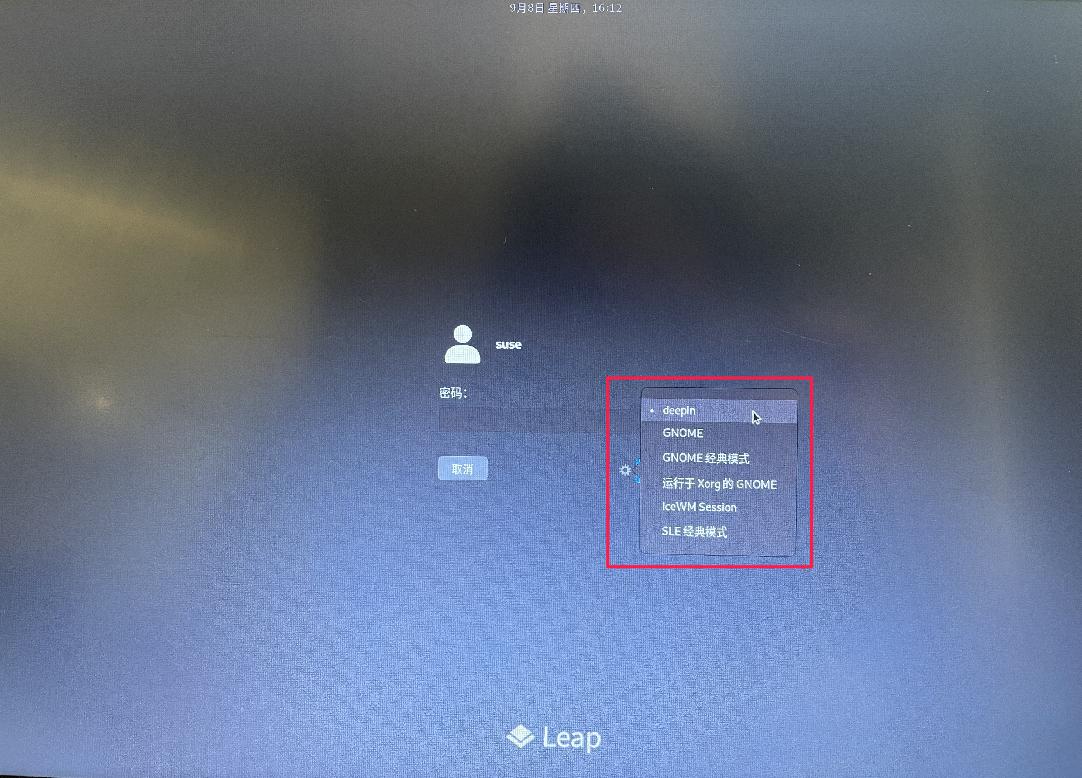
¶ 3. 登录
默认的显示管理器是SDDM ,你可以在菜单中选择 "Deepin" 来登录Deepin桌面。此外,你也可以使用其他显示管理器。
lightdm是上游的默认显示管理器,但它不能在Leap 15.3和更高版本上启动Deepin Desktop。SDDM和GDM在 Deepin Desktop上则可以正常启动Deepin桌面。
¶ 4. Dbus 和 Policykit 特色
为了确保你的 openSUSE 处于安全状态,我们默认禁用了 deepin-api 和 deepin-daemon 的所有 dbus 和 policykit 特性,以及 deepin-file-manager。这导致 Deepin Desktop 不能完整地正常工作,一些功能会失效。
- deepin-lock 上的壁纸是无效的。你看不到任何按钮,但它们确实在屏幕的中间。在屏幕中间左右移动光标,你可以看到按钮;
- 初始屏幕上的壁纸是无效的。你看不到任何按钮,但它们确实在屏幕的中间;
- lightdm-deepin-greeter 是无效的;
- deepin-lock无法启动,无法通过gui关机重启;
- 无法通过控制中心管理用户和网络。
如果你想启用 Dbus 和 Policykit ,并且不关心安全问题,你可以用 root 权限手动运行 deepin-daemon-dbus-installer 和 deepin-daemon-polkit-installer或安装deepin-feature-enable来启用这些功能。具体终端命令参考如下:
sudo deepin-daemon-dbus-installer
sudo deepin-daemon-polkit-installer
sudo zypper in deepin-feature-enable